EcoFlow App or Console Screen -- what are the advantages of each?
In our last article we detailed 11 PRO Tips for EcoFlow Power Kit using the EcoFlow Power Kit LCD Console. Now, let's compare to the EcoFlow App.
First, you'll need to download the EcoFlow App to your mobile phone, log in, and connect your EcoFlow device.
Download the EcoFlow App 2 Ways
1. Apple Store
2. Google Play
How to Create an Account on EcoFlow App
Once you have the EcoFlow App installed, open the app and create a new account or log in using your existing EcoFlow account.
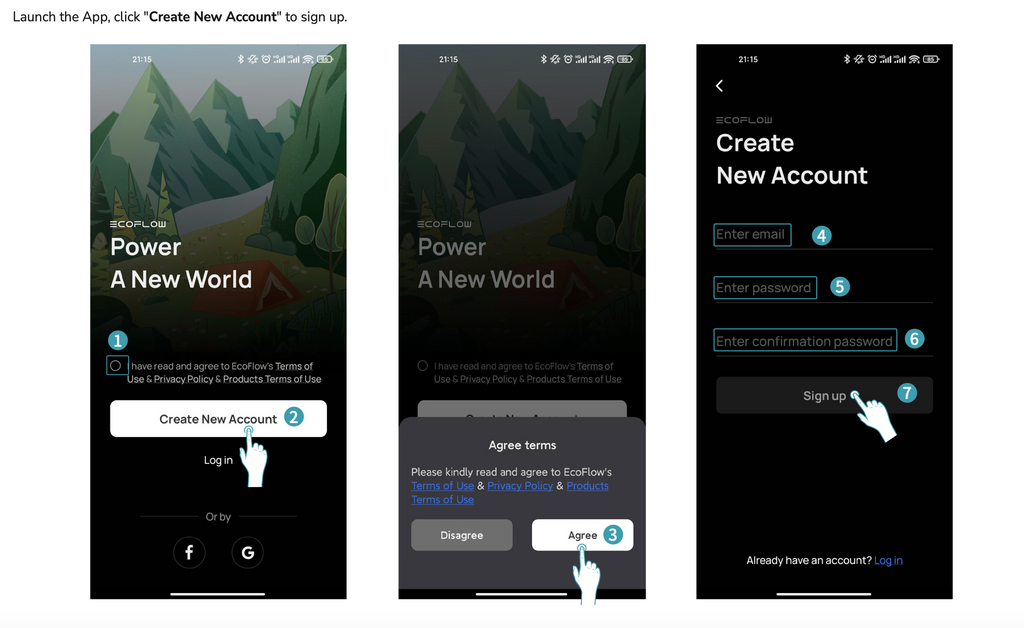
EcoFlow App Login for Existing Accounts

Connecting Bluetooth
For devices that support Bluetooth function, you can establish a Bluetooth connection between the mobile phone and the device through the EcoFlow App.
Turn on Bluetooth in the settings of your mobile phone and enter the home page of the EcoFlow App. The App will automatically pop up a "Discover Devices" option, allowing you to find any nearby EcoFlow device (must be turned on).
Click the "Add" button to connect to the EcoFlow device.
After the device is successfully connected you can continue to add the device to your desired internet connection, or use without internet.
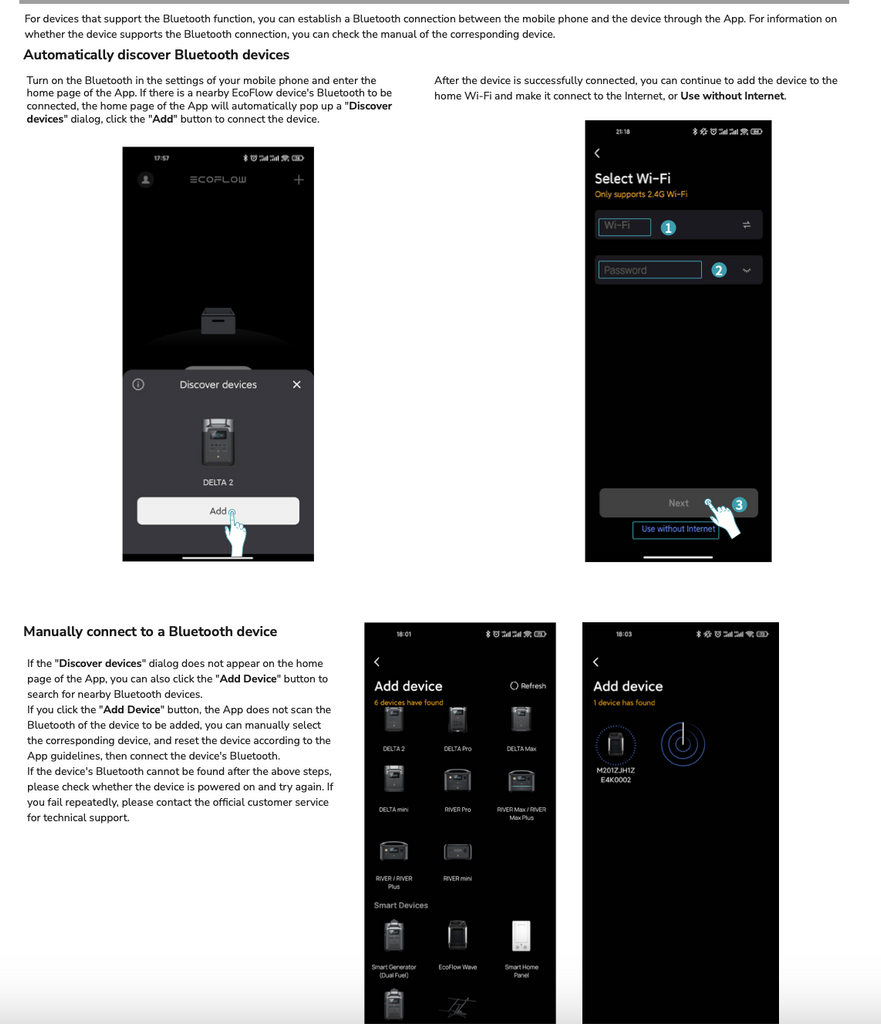
ECOFLOW App vs. ECOFLOW CONSOLE
The EcoFlow App allows for more accessible control over the EcoFlow LCD Console.
Besides added convenience, the EcoFlow App lets you better take control of your system, toggle on/off your system controls, view and manage inputs/outputs, plus, these added benefits:

1. Visual Layout
The EcoFlow App and Power Kit device channel gives you a detailed van power system view. Check your input amounts using the highlighted input device images inside the van.
2. Name Your AC/DC OutPuts
Naming your Outputs is easy using the EcoFlow App. Open the Output page and select the "Settings">"Edit Circuit". Switch from AC circuit or DC circuit view to access your numbered outputs available and name each for specific use.
3. Set Your EcoFlow Power Kit Preferences
Set Celcius or Fahrenheit "Unit of Temperature" from the Device Settings menu.
Set meter or feet "Unit of Length" from the Device Settings menu.
4. Advanced Settings
From the "Settings" menu select "Advanced Settings" to access your:
- Frequency (50-60 Hz)
- DC Output voltage (12V or 24V)
- Alternator cable length (3-60ft for all 3 ports)
- Minimum Alternator Voltage (Set 12.3-52V ea. Alt 1, Alt 2, and Alt 3)
- Set Emergency Function (Toggle on" Charge the Starter Battery")
5. View Power Kit Specifications Easily
Access your Power Kit " Specifications" from the Device Settings menu. Including your device serial number needed for diagnosing issues.
6. EcoFlow Power Kit Dashboard
View and track your Input or Output details from the dashboard located in the upper right corner with the "graph" icon. Swap from monthly, weekly or daily tracking charts.
Upgrading Your Power Kit Through the EcoFlow App
2 Ways to Check for Updates Through the EcoFlow App
Your EcoFlow App will either send a pop up notification for the latest EcoFlow firmware update, or you can check for updates manually through the "Settings" > "Firmware" options.
Upgrading EcoFlow Firmware
Upgrading your Power Kit is vital for optimal performance and function. You can easily check for updates from the EcoFlow App using the online or offline steps below.

Online/Offline Upgrade
Online
When the EcoFlow device connection status is Bluetooth connection or WiFi hotpot connection you need to switch the device loT connection first, and then perform the firmware upgrade. Click the "Upgrade" button on the firmware upgrade pag
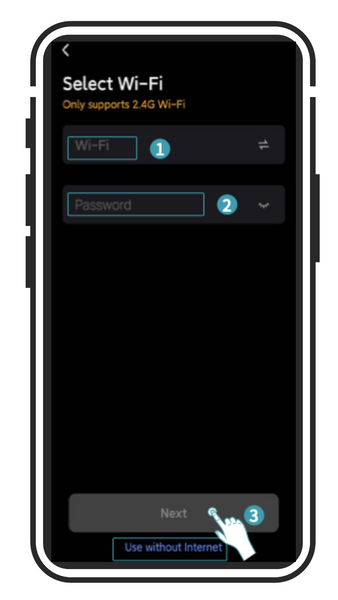
e to start the firmware upgrade. If the firmware upgrade fails, you can retry according to the App guidelines or contact customer service.
Offline
When the mobile phone is connected to the internet, click the "Upgrade" button on the EcoFlow App firmware upgrade page to start the upgrade and download the firmware upgrade package to the mobile phone.
After the firmware upgrade package is successfully downloaded to the mobile phone, follow the instructions on the App page, connect to the Power Kit device via your mobile WiFi hotspot, and select the "Install" button in the App to send the firmware upgrade to the device and perform






